Setting your team permissions on the Checks Direct portal
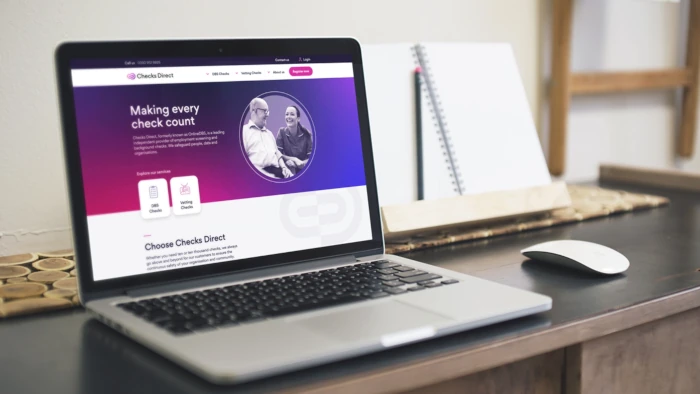
As a Checks Direct client, you’re able to manage how your organisation is set up on your portal. This includes adding users and setting their portal permission levels.
Our system allows your team to use it to its full potential as we have a three-tier permission structure in place so you can reflect your team structure on your dashboard. This gives you flexibility and added security when dealing with the sensitive information relating to DBS Checks for applicants and employees.
Setting your team’s permissions helps you to build resilience but also manage responsibilities, which is important for balancing workload in an age of information overload. We recognise that a ‘one size fits all’ approach simply wouldn’t work, so there’s no limit on the number of users an organisation can have and it’s suitable to teams of any size.
Here’s an overview of the three permission options available to your organisation.
Super User
Super Users can oversee the whole system relating to their organisation. As a Super User, you can:
- Run reports that can be transferred into spreadsheets for accounting and usage purposes.
- Create application logins and complete applications.
- Process ID checks.
- Make payments.
- View processing applications.
- View completed certificates (permitting they’re clear).
- There’s no limit to the amount of Super Users an organisation can have on their account.
Branch Manager
Branch Managers can monitor and oversee all aspects of the dashboard but only for your allotted branch. You will not be able to view anything regarding DBS applications for other branches within the organisation but you can:
- Create application logins and complete applications.
- Process ID checks.
- Make payments.
- View processing applications.
- View completed certificates (permitting they’re clear) for applications processed within your branch.
There is no limit to the amount of Branch Managers an organisation can have on their account.
Staff
Staff have limited access to the functions of the Checks Direct system. As Staff, you will be able to:
- Create new application logins within the organisation
- Complete ID checks.
You will not be able to choose disclosure types or process payments. This is to allow Super Users and Senior Users to control spending and administration within branches.
There is no limit to the amount of Staff an organisation can have on their account.
Adding new users and setting permissions
If you’re an existing client, you can see a list of all user permissions in your organisation by going to the ‘Admin’ menu and selecting ‘Users.’
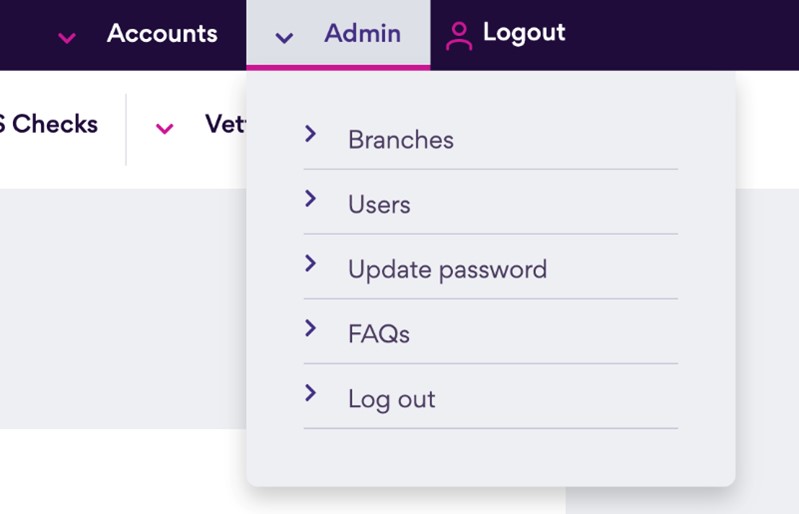
From here, you can also ‘Add a new user’ and set their permissions.
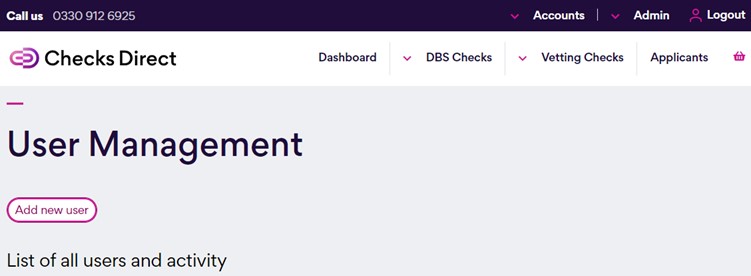
To learn more about the service provided by Checks Direct, check out our other blogs or contact us to speak to our friendly DBS advisors.
